HF propagation to your Linux desktop
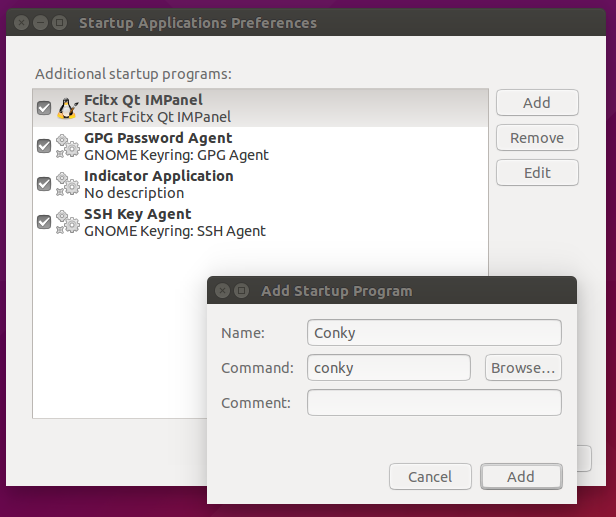
I’m sure, you already know an excellent HF propagation images from http://www.hamqsl.com/solar.html provided by Paul, N0NBH. There are some apps to show propagation on Windows and Mac desktop. I’ve been using Ubuntu Linux for years and also would like to have the image on my desktop as well.
I’ve created an application instead of using Conky. Please look at my recent post.
A few years a go I used a light-weight system monitor called Conky. It’s very powerfull and easy to configure. Only text file .conkyrc in your home directory is needed. I don’t need CPU, memory and other information, just wanted to see a propagation image.
Conky can be installed directly from Ubuntu software center or you can use command line:
apt-get install conky
The .conkyrc file:
# # Downloads data from http://www.hamqsl.com/solar.html to show it on the # desktop. # background yes use_xft yes update_interval 10.0 own_window yes own_window_type override own_window_transparent = yes
# size of the image (width x height) minimum_size 460 150 # Text alignment, other possible values are commented #alignment top_left alignment top_right #alignment bottom_left #alignment bottom_right # Gap between borders of screen and text gap_x 50 gap_y 50 # stuff after 'TEXT' will be formatted on screen TEXT ${execi 300 wget http://www.hamqsl.com/solar101vhf.php -O /tmp/solar.gif} ${image /tmp/solar.gif}
Download the config file and copy it to your home directory. Now you can run the conky from command line but after you logout and login again, conky won’t run and you won’t see the picture. You have to add conky to startup applications.
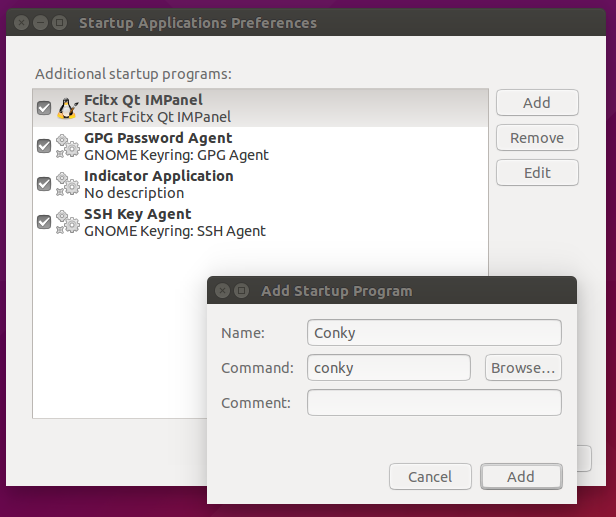
Click to Add, log out and login again. The picture will be on the top right corner. The solar ham website provides solar data in various formats. If you want to show different image, change the link from http://www.hamqsl.com/solar101vhf.php to something else. Don’t forget to change minimum_size parameters in .conkyrc file. New image is downloaded every 5 minutes.
My desktop this evenig with propagation picture.
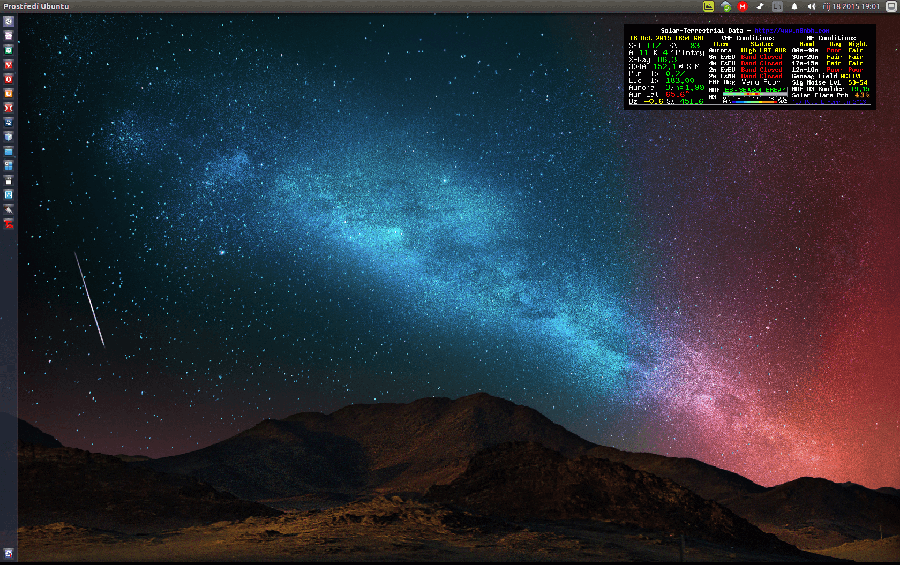
Hi. I tried your config file, but it needs a couple of changes to work.
The ${image /tmp/solar.gif} needed the -n flag added to get the image to update. -f may also work.
Not so important, but potentially useful:
I have a dual-screen setup, so for the position, I had to set the gap_x to -1670 to make it appear on the right hand screen.
Thank you for your post. It was just what I was looking for 🙂
— vim: ts=4 sw=4 noet ai cindent syntax=lua
–[[
Conky rc file that worked for me
]]
conky.config = {
alignment = ‚top_right‘,
background = false,
use_xft = true,
gap_x = 10,
gap_y = 7,
own_window = true,
minimum_width = 460,
minimum_height = 150,
update_interval = 10,
}
conky.text = [[
${execi 300 wget http://www.hamqsl.com/solar101vhf.php -O /tmp/solar.gif}
${image /tmp/solar.gif }
]]
A cronjob with a python3 software is better to download the picture :
from PIL import Image
import requests
from io import BytesIO
image_url = „https://www.hamqsl.com/solar101vhfpic.php“
output_file_path = „/tmp/solar.gif“
response = requests.get(image_url)
image = Image.open(BytesIO(response.content))
image.save(output_file_path, ‚GIF‘)